Interactions
After running mrcli setup you can start adding Interactions. An Interaction can be as simple as an email thread between an account team and a customer, a detailed customer interview or even documentation about a competitor. Additional Interactions can be added, updated, or removed; essentially, interaction is an mrcli sub-command that affords users Create, Read, Update and Delete capabilities. Each of the major functions for mrcli interaction are described in this document.
Notice(s)
- Some command line options and switches may not yet be implemented; therefore, if a switch or option is not yet implemented the CLI will inform the user and then exit.
- Summarization of Interaction contents and generating proto-requirements plus competitive insights requires a run of the Mediumroast for GitHub Caffeine Machine Intelligence service. If you're interested in running the Caffeine Machine Intelligence service please contact the Mediumroast for GitHub team via Discord or email us at [hello@mediumroast.io], (mailto:hello@mediumroast.io).
Help
Prints the usage for the interaction sub-command and exits.
Command(s) run
mrcli interaction --help
Screenshot with output
List interaction objects
Print out one or more Interaction to the command line or an alternative output mechanism like a CSV file. Filtering can be applied to find Interactions with specific attributes.
List all interaction objects in a table format
This is the default output when running mrcli i or mrcli interaction which prints a text table to STDOUT.
Command(s) run
mrcli imrcli interaction
Screenshot with output
List all interaction objects in JSON format
Output a list of company objects in properly formatted JSON to STDOUT which can be viewed, redirected to a file, or piped to another command.
Command(s) run
mrcli i --output=jsonmrcli interaction --output=json
Screenshot with output
List all interaction objects and output to a CSV
Interaction data can be output in CSV files to enable consumption in common tools like Microsoft Excel or Apple Numbers. The resulting files will be stored in $HOME/Documents directory as Mr_Interactions.csv.
Command(s) run
mrcli i --output=csvmrcli interaction --output=csv
Screenshot of commands being run
Screenshot of CSV imported into MacOS numbers
Filter interaction outputs
The CLI offers the ability to filter outputs by almost any interaction attribute. This is manifest by two switches on the interaction sub-command one specific to finding Interactions by name, --find_by_name and the other by an arbitrary attribute, --find_by_x. Note all output format options, like JSON, CSV, etc., are available when the outputs are filtered. Finally, only exact matches are supported, meaning if you want to search for a interaction using any attribute you have to fully provide the attribute's value (i.e., "The" would not match "The 7 Strategic Phases of the Product Planning Process" , but "The 7 Strategic Phases of the Product Planning Process" would).
Filter in a interaction by name
To zero in on a specific interaction using the find by name switch is provided.
Command(s) run
mrcli i --find_by_name="The 7 Strategic Phases of the Product Planning Process"
Screenshot with output
Filter an interaction by attribute
Find a specific interaction by a particular attribute in the example below the switch filters on the attribute city.
Command(s) run
mrcli i --find_by_x='{"city": "Santa Barbara"}'
Screenshot with output
Update an interaction attribute
To update an interaction attribute the --update switch is provided. A properly formatted JSON stanza is supplied to the --update switch that specifies the name of the interaction to update, the key to update, and finally the value of the key to update.
Command(s) run
mrcli c --update='{"name": "Atlassian Corp", "key": "company_type", "value": "Public"}'
Screencast with output
Notice: Only the markdown version rendered through the GitHub web interface will display the screencast. If you're viewing these files through the GitHub Page Version the link below will just show up as text.
https://github.com/mediumroast/mediumroast_js/assets/10818650/e11256e7-28ca-47d5-b131-58a2036671a6
Delete an interaction
Remove a company and associated interactions if in the repository. There is a confirmation prompt which defaults to yes. Note that the exact company name is needed to proceed with a deletion.
Command(s) run
mrcli i --delete="Atlassian Corp"
Screenshot with output
Add an interaction
A command line prompt based wizard steps the user through a semi-automated process process to define an interaction. The user is asked to verify the steps taken before the interaction(s) is committed to the repository.
Command(s) run
mrcli i --add_wizard
Screencast with output
Notice: Only the markdown version rendered through the GitHub web interface will display the screencast. If you're viewing these files through the GitHub Page Version the link below will just show up as text.
https://github.com/mediumroast/mediumroast_js/assets/10818650/0b28db90-d6ba-4224-a9ae-4c301c2b9614
Report on an interaction
Produce a MS Word document report on an interaction. The report includes a dashboard with interaction metadata, interaction abstract, and proto-requirements. The report is stored in the $HOME/Documents directory as <interaction_name>.docx.
Optionally, if the --package switch is used the report is zipped and stored in the $HOME/Documents directory as <interaction_name>.zip including the interaction content.
Command(s) run
mrcli i --report="Atlassian Corp"mrcli i --report="Atlassian Corp" --package
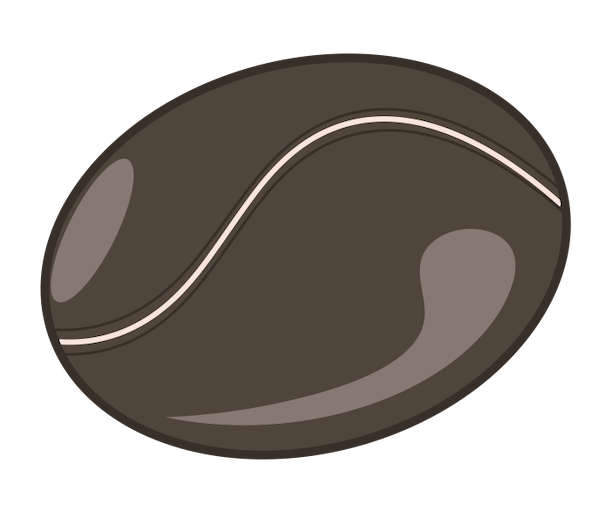 Mediumroast for GitHub SDK and CLI
Mediumroast for GitHub SDK and CLI